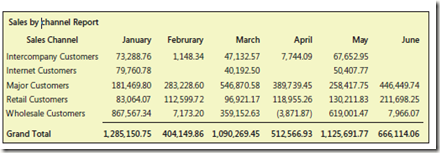Prerequisites
To complete this walkthrough, you will need:
- Microsoft Dynamics AX with sample data
- The MyCustomers cube from Creating Cubes [AX 2012] Post.
- SQL Server Business Intelligence Development Studio (BIDS) or SQL Server Data Tools
- Configure Analysis Services by running the Microsoft Dynamics AX Setup wizard
Defining a KPI for Inventory Quantity
To display your KPI in a Business Overview web part on a role center, you must define value, goal, status, and trend expressions for the KPI. If you exclude one of the expressions, the KPI will not display properly.
To create a KPI for Inventory Quantity
- In BIDS, open the Analysis Services project that contains the Sales analysis cube, and then double-click MyCustomers .cube.
- Click the KPIs tab.
- On the toolbar for the KPIs tab, click New KPI. A form displays that allows you to define the KPI.
- For the Name field, type Customer sales.
- For the Value Expression field, type the following expression.
[Measures].[Total customer sales Count]
This expression retrieves the quantity in inventory units.
| You can drag measures from the Metadata tab of the Calculation Tools pane to help you create expressions. |
- For the Goal Expression field, type the following expression.
7500
This expression identifies the goal for the inventory quantity.
- For the Status indicator field, select Gauge from the drop-down list.
- For the Status expression field, type the following expression.
Case
When
[Measures].[Total customer sales Count] >= 7500
Then 1
When
[Measures].[Total customer sales Count] < 7500
AND
[Measures].[Total customer sales Count] > 6500
Then 0
Else-1
End
This expression provides a basis to evaluate progress toward meeting the goal. The graphic that displays for status of the KPI depends on what value this expression evaluates to.
- For the Trend indicator field, select Standard arrow from the drop-down list.
- For the Trend expression field, type the following expression.
Case
When
[Measures].[Total customer sales Count] >= 3000
Then 1
When
[Measures].[Total customer sales Count] < 3000
Then -1
End
This expression provides a basis to evaluate the status in some historical context. The graphic that displays for the trend of the KPI depends on what value this expression evaluates to. Typically, the trend expression would evaluate the current status relative to a previous status.
To view the KPI
- On the Build menu, click Deploy Dynamics AX MyCustomers .
Note: The name of the database may vary.
- On the toolbar for the KPIs tab, click Browser View. The KPI displays in the list.