2. Check whether the "State Service" is enabled or not (like the below screenshot).
3. If the service is not started or missed, we should configure/start the state service. OK. How to start the service? proceed with step
4.Go to the "Configuration Wizard" and start the configuration
5. Make sure the "State Service" is enabled. (Eventhough it is selected, run the wizard again.Hmmmm...That is microsoft :) )
6.Wait until you see the below screen (It will take few minutes to complete).
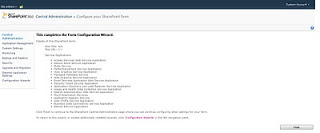
7. Now, check whether the Chart contol are rendering properly in the browser or not. If everything is fine, then continue with your work.. Again if you are getting the same error screen, you need to check the "Service Associations" for your current web application (proceed with step 8).
8. In "Central Administration", Go to "Application Management" and select the "Configure service application associations" in "Service Applications" section.
9. Click on your web application and a pop up windows will be displayed.
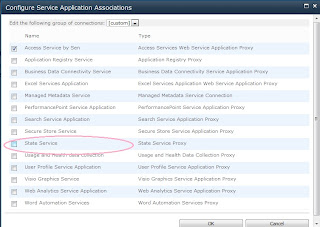
10. Select the "State Service" Check box and click "OK".

No comments:
Post a Comment